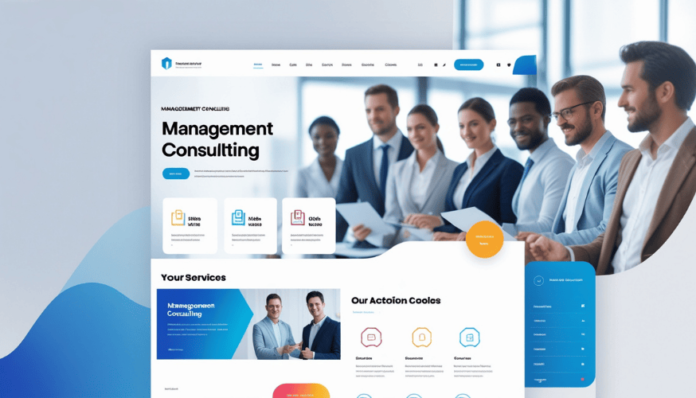In a digital world, your consulting website is often the first impression you give to potential clients. For management website consulting firms, having a professional, sleek, and responsive website can make all the difference. Whether you’re a solo consultant or part of a larger consultancy firm, the right website template can elevate your online presence, attract clients, and showcase your expertise. But how do you choose the perfect template?
In this guide, we’ll walk through the essential features, design tips, and best management consulting website templates available in 2024. We’ll also explain how to customize these templates for maximum impact, ensuring you stand out in the crowded consulting market.
See More : Beautiful website template
Why Your Consulting Website Matters
A well-designed website is more than just a digital brochure—it’s the core of your consulting business. For consulting professionals, the website is often the first stop for prospective clients. It needs to immediately communicate professionalism, credibility, and the services you offer.
Let’s break down some key reasons why a consulting website template is so critical:
- Build Trust: Clients are more likely to trust a firm with a polished, professional website.
- Lead Generation: A well-structured site with clear call-to-actions (CTAs) can convert visitors into clients.
- Showcase Expertise: Use your website to highlight case studies, client testimonials, and the range of services offered.
- See more : Digital Marketing template
In short, your website is your digital handshake. Now, let’s look at what features make a great template.
Key Features of a Good Consulting Website Template
When selecting a management consulting website template, there are a few must-have features to consider. These will ensure your website functions smoothly and provides a great user experience.
1. Responsive Design
With mobile internet use growing, having a responsive website is non-negotiable. A responsive website adapts to any device, ensuring that it looks good on smartphones, tablets, and desktops alike. Many potential clients will be visiting your site from their phones, so your template should look just as sleek on mobile as it does on larger screens.
2. Customizable Layout
Every consulting firm is different, so your website should reflect that. Choose a template that is fully customizable so you can adapt it to fit your brand. This includes the ability to change the color scheme, typography, and layout, ensuring it fits your business’s personality and services.
3. SEO-Friendly
Having a good-looking site is essential, but it also needs to be visible to search engines. SEO-optimized templates include clean code, fast load times, and mobile-friendly layouts, helping your website rank higher on Google.
4. Client Testimonials
Adding client testimonials to your website builds trust with prospective clients. Look for a template that offers built-in sections for testimonials, allowing you to easily showcase feedback from satisfied clients.
5. Lead Generation Forms
The goal of any consulting website is to attract and convert clients. Look for templates that include contact forms and landing pages designed for lead generation. These forms should be easy to fill out and integrate seamlessly with your email or CRM system.
6. Professional and Sleek Design
Your website should not only function well but also look sleek and professional. A template with clean lines and a minimalist aesthetic will ensure that your content shines. Avoid overly complex designs that distract visitors from your core message.
See more : Construction template
Best Platforms for Consulting Website Templates
Now that you know what to look for in a template, it’s time to explore the best platforms to build your consulting website. Here are some popular options:
1. WordPress
WordPress offers a wide variety of consulting website templates, both free and paid. It’s one of the most popular website builders due to its flexibility and range of plugins that can enhance functionality. You’ll find templates that are SEO-friendly, responsive, and customizable.
2. Wix
Wix is an excellent choice for consultants who want a drag-and-drop builder that’s easy to use. It has a range of management consulting website templates that you can fully customize. Wix also offers built-in tools for lead generation and client testimonials, making it a user-friendly option for consulting firms of any size.
3. Webflow
If you’re looking for advanced customization options and don’t mind a steeper learning curve, Webflow might be your platform of choice. It’s known for its beautiful, modern designs and offers a range of consulting website templates geared towards professionals. With Webflow, you can create a website that looks bespoke, without needing to write code.
Top 10 management consulting website templates Templates for 2024
Here’s a roundup of the best consulting website templates available this year. Each template was chosen based on its design quality, ease of customization, and user experience.
1. Consultix – Business Consulting WordPress Theme
This sleek and professional template is perfect for consultants looking to showcase their services. It’s fully responsive and SEO-friendly, making it a great choice for building your digital presence.
2. Wix’s Business Consultancy Template
Wix offers a consulting business template with a clean layout and strong lead generation tools. It’s perfect for consultants looking to create a professional online presence with minimal effort.
3. Webflow’s Corporate Consultancy Template
For consultants wanting more control over their website design, Webflow’s Corporate Consultancy template offers just that. Its sleek design and customization options make it a top choice for 2024.
4. Zohar – Consulting Business WordPress Theme
This theme is perfect for smaller consulting firms that want a minimalist layout. It’s responsive, fast, and includes sections for client testimonials.
5. Wix’s Accountant Template
For consultants specializing in accounting or finance, this template is ideal. It offers a professional design with easy-to-navigate service sections and a prominent contact form for lead generation.
6. Webflow’s Leadership Consulting Template
This template provides a professional look with bold typography and a modern design. It’s a great starting point for leadership or business consultants looking to stand out.
7. Mentry – Consulting Business WordPress Theme
Mentry offers responsive design and is built for consultants who want to emphasize client success stories. It comes with multiple pre-built layouts, allowing you to choose the one that fits your brand.
8. Wix’s Consultancy Firm Template
With a modern design and interactive elements, this template helps consultants create an engaging experience for their visitors. It’s perfect for firms wanting a visually compelling site.
9. Consulting X – WordPress Theme
If you need a fully customizable template with sections for client feedback, services, and a blog, Consulting X is an excellent choice. It’s designed specifically for business consultants.
10. Webflow’s Strategic Consulting Template
This template is ideal for consultants offering a range of services. With its clean lines and modern design, it’s both visually appealing and functional.
How to Choose the Right Template for Your Consulting Firm
Selecting the right website template for your consulting firm requires careful consideration of several factors to ensure it aligns with your firm’s needs and growth goals.
Start by evaluating your firm’s size. A boutique consulting firm may benefit from a sleek, minimalist template that highlights personalized services, while a larger firm might need a robust design with scalable features for showcasing diverse expertise and case studies. Next, consider your client demographics. If your clients are tech-savvy startups, a modern, innovative template with interactive features can make a great impression. For more traditional corporate clients, a professional and straightforward layout might be more effective.
Your website’s purpose also plays a crucial role. For lead generation, prioritize templates with prominent call-to-action buttons and integrated forms. If your goal is thought leadership, look for templates with a dedicated blog or resources section.
Ease of customization is essential. Choose templates that offer flexibility in design, allowing you to tailor the website to your brand’s identity without requiring extensive coding knowledge. Scalability is equally critical; as your firm grows, your website should be able to accommodate new services or additional content seamlessly.
Finally, take advantage of free trials or demos to test templates before committing. This allows you to explore usability and ensure the template meets your expectations in functionality and aesthetics.
How to Customize Your Consulting Website Template
Once you’ve chosen your template, it’s important to make it your own. Here’s a step-by-step guide to customizing your website for maximum impact.
1. Add Your Branding
Start by incorporating your logo, brand colors, and fonts. This ensures that your website looks cohesive and aligns with your overall brand.
2. Personalize the Content
Don’t use the default text provided by the template. Replace it with content that reflects your services, values, and expertise. Make sure to include a section that explains your unique selling proposition (USP).
3. Use High-Quality Images
Visuals are just as important as text. Use high-quality images that represent your business. If you don’t have professional photos, consider using stock images that align with the professionalism of your consulting services.
4. Integrate Client Testimonials
Add real client testimonials to build trust and credibility. Testimonials show prospective clients that you deliver results and have a history of satisfied customers.
5. Optimize for SEO
Ensure that your website is optimized for search engines by using relevant keywords, including management consulting website templates and related terms. Use meta descriptions, alt text for images, and ensure that your site loads quickly to improve your rankings.
6. Set Up Lead Generation Tools
Integrate lead generation forms, newsletter sign-ups, and other tools that encourage visitors to contact you. Make these forms easy to find and quick to fill out.
FAQs
What are the advantages of using website templates for consulting firms?
Using website templates offers several benefits for consulting firms. They save time by providing pre-designed layouts, allowing firms to quickly launch their websites without starting from scratch. Templates are also cost-effective, making them an ideal choice for small or medium-sized consulting firms with limited budgets. Additionally, most templates come with professional and visually appealing designs that can enhance credibility and engage potential clients.
Can I customize management consulting templates?
Yes, most website templates are fully customizable. Users can modify layouts, colors, fonts, and other design elements to align with their brand identity. Customization options also extend to features like contact forms, blog sections, and service pages, ensuring the website meets the specific needs of the consulting firm.
Which platforms are best for management consulting website templates?
Platforms like WordPress, Squarespace, Wix, and Shopify are popular choices for management consulting websites. WordPress is ideal for flexibility and scalability, while Squarespace and Wix offer user-friendly drag-and-drop tools for quick setups. Shopify, while primarily an e-commerce platform, is suitable for service-based consulting firms needing appointment scheduling or sales integrations.
Are free templates effective for consulting websites?
Free templates can be a good starting point for consulting firms, especially those with tight budgets. However, they often have limitations, such as fewer customization options, less unique designs, and lack of advanced features. Paid templates, on the other hand, usually offer more sophisticated designs, robust support, and better functionality. Firms should weigh the cost against their branding needs and technical requirements before choosing between free and paid templates.
Conclusion
Choosing the right management consulting website template can transform your digital presence and help you stand out in a competitive market. Whether you opt for a free template on Wix or a more customizable option on WordPress or Webflow, ensure that your website is responsive, professional, and tailored to your unique consulting services. With the right template and customizations, you can elevate your online presence and attract more clients.
Start building your website today to showcase your expertise, generate leads, and grow your consulting business.